 Project
Project
Overview
A Project is the container of all the things that together form an application, and that you design in Polybench Designer. Everything, pages, signal analysis configurations, user interface: they are all part of a Project.Properties
Find more information about changing properties here: "Properties Viewer"HelpURL
type: See descriptionURL to a website that helps the user of your application.
Copyright
type: See descriptionCopyright information of your project.
Application ID
type: See descriptionThe general identifier (ID) of this application. This ID is something that may be licensable. It should uniquely identify this application.
WARNING: be careful when copying a .XMC project file and when changing that copy into a new application. Now, this application will have the same ID as the original application has. That may be a problem in case a license should be connected to one specific application.
Action
type: Select from the listSelect an action that is performed immediately after the project is loaded.
Select one of those presets:
Value
type: See descriptionFill in a value, if one is needed for the Action.
Address
type: Address, starts with '$' sign (see "Address - how to address objects and variable parameters")Fill in the address of an object, parameter or variable to which the action is directed. Press '...' to select addresses in the Address Constructor ("Address Constructor").
You may type or paste the address, or you may press the small button on the right to open the Address Constructor ("Address Constructor")
Action on Exit
type: Select from the listSelect an action that is performed when the close button of the user interface window is pressed. By default this is EXIT. The only other valid option is ACTIONSEQUENCE.
Select one of those presets:
In case None is selected (no action), then EXIT is assumed. If you select an action other than EXIT, None or ACTIONSEQUENCE, then a warning is displayed.
Please take care that if you select an action sequence, that this sequence must call EXIT in the end. If you forget to call EXIT, your user will not be able to close the application normally.
Please take care that if you select an action sequence, that this sequence must call EXIT in the end. If you forget to call EXIT, your user will not be able to close the application normally.
Value on Exit
type: See descriptionFill in a value, if one is needed for the Action On Exit.
Address on Exit
type: Address, starts with '$' sign (see "Address - how to address objects and variable parameters")Fill in the address of an object, parameter or variable to which the Action on Exit is directed. Press '...' to select addresses in the Address Constructor ("Address Constructor").
You may type or paste the address, or you may press the small button on the right to open the Address Constructor ("Address Constructor")
Change logging
type: Select from the listSelect if and how a change log should be stored as part of this project.
Select one of those presets:
DoNotStore
No change log is stored as part of this project.
StoreOnlyCurrentSession
A change log of the current designer session is stored as part of the project. Previous changes (that were stored as part of the project earlier) are deleted.
IncrementalChangeLog
A change log is added to the existing change log that has been stored as part of the project previously.
DoNotStore
No change log is stored as part of this project.
StoreOnlyCurrentSession
A change log of the current designer session is stored as part of the project. Previous changes (that were stored as part of the project earlier) are deleted.
IncrementalChangeLog
A change log is added to the existing change log that has been stored as part of the project previously.
The change log consists of text lines that mark certain configurations of a project that have been changed in Polybench Designer.
The change log can be found at the end of the .XMC file that is stored if you save a project.
The change log can be found at the end of the .XMC file that is stored if you save a project.
Designer version
type: See descriptionThe name and version of the designer that was last used to save this project. This is only updated after a project has been loaded!
Minimally required version
type: See descriptionThe minimally required version of Polybench to run this project. If the project is run on an older version, then a warning may be given. Accepted version numbers should look like: '1.30.0.0' or just '1.30'. Only the first two numbers are used for version checks!
Read only
type: True or FalseSet to True if the app should not be editable.
Select one of those presets:
True or False
True may also be read like 'yes' and false like 'no'
True or False
True may also be read like 'yes' and false like 'no'
Is post-processing app
type: True or FalseSet to true if this app is a Post-Processing app, which means that it does not produce new recordings, but in stead uses existing recordings to do analyses on.
Select one of those presets:
True or False
True may also be read like 'yes' and false like 'no'
True or False
True may also be read like 'yes' and false like 'no'
What value should this setting be?
- If this app is using files that have already been recorded, the set to True.
- If this app controls a measurement device and stores its data to disk, then set to False.
- If this app is using files that have already been recorded, the set to True.
- If this app controls a measurement device and stores its data to disk, then set to False.
Caption
type: Word or phraseThe name of the object in the project. This name must not contain '.', '$' nor '@' characters.
For more information about the rules and usage of the Caption property, please refer to "Caption property - background and usage".
Documentation
type: See descriptionOptional documentation of this object. If this object is an operator, the Documentation text is displayed below the operator symbol.
Standard Information tab
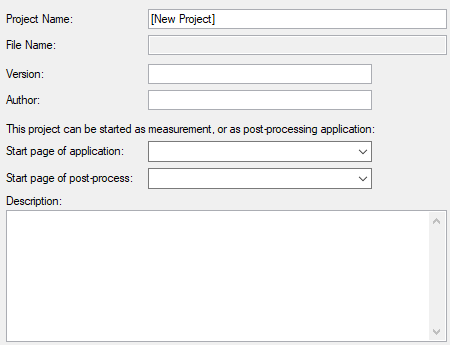
Variable Parameters
Find more information about Variable Parameters here: "Variable Parameters"Languages
type: Parameter list (see "Parameter List")List of language for the current application. To get this list, use the variable $_APP.Languages.
A common use of this variable parameter is to specify $_APP.Languages as address in a Drop Down List ("Drop Down List"), while setting the Action to LANGUAGE ("LANGUAGE"). This changes the user interface language immediately when another language is selected in the list.
Note that the technical names in the returned list are the names the LANGUAGE action expects (not the user names).
Multi-lingual user interfaces is an advanced feature of Polybench. See also "Language Repository".
Note: this list is initialized only once after loading the project.
Note that the technical names in the returned list are the names the LANGUAGE action expects (not the user names).
Multi-lingual user interfaces is an advanced feature of Polybench. See also "Language Repository".
Note: this list is initialized only once after loading the project.
Details
General construction of a Polybench application
A Polybench application is defined in a Project. A project contains a number of pages ("Page"), on which schematics and user interfaces are drawn. If we talk about a user-made Polybench application, then it is in fact a project with contents that make up that application.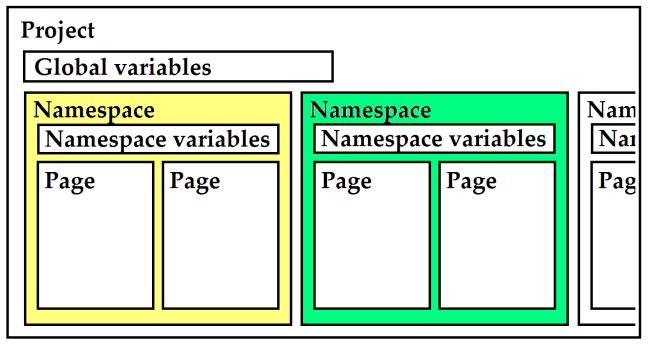
This figure shows the general build-up of an application. Shown is also that pages belong to a namespace (by default this is the namespace Main). Then there are global variables and free variables that are part of a namespace (read more here: "Free Global and Namespace Variables").
A project does not have a visible representation in the Designer. It is not something you can move around or give colors. However, a Project does have properties and variable parameters. To access the properties of a project, open the Project menu in the main menu of the designer window.
To create a new project, select New Project in the File menu. The new project immediately contains one default page, which is a large design page. In the File menu you will also find items to load and save projects.
Project behavior
The project offers a couple of properties, just like every other object in Polybench. Those properties determine the starting behavior, as well describe some meta-information, such as author, version and description.The properties have been divided in two parts: commonly used 'Standard Information', and more advanced settings. Both sections can be modified in the Properties dialog of the project.
Note that a number of project meta-information texts can be displayed in the user interface of an application, because they are available as Global Variables. For more information see "Free Global and Namespace Variables".
To view and change properties of the project, select Project Properties in the Project menu. You should review the following standard properties carefully and fill out the missing information:
Project Name
The title of the project. The title is also displayed on top of the Polybench Designer window. The title does not have to be the same as the file name.
File Name
This cannot be edited. It shows under which file name the project is saved to disk. You can change the file name if you choose Save As... from the File mentu.
Version
A user defined version number. It is important to version your applications appropriately, as it is then easier to give support to your users. Also, for example Polybench Manager records the version number together with measurements, so that you can trace which application version has recorded measurement files.
Author
Fill in the name or initials of the author of the project.
Start page of the application
If the project is started as a measurement application (e.g. in Polybench Manager start from the Applications list), the page that is selected here is the page that is first shown if the application starts up.
Start page of post-process
If the project is started as a post-processing application (e.g. in Polybench Manager start with the Post-Process flag checked), the page that is selected here is the page that is first shown if the application starts up.
Description
A user defined description about the project.
Note: all fields in this dialog are optional; they are not required to be filled out, but it is good practice to do so.
