 Variable Monitor
Variable Monitor
Overview
Tool that allows to monitor any variables and variable parameters in the current namespace.Open from main menu: Debug -> Variable Monitor...
Open by shortcut key: F7
See also: "Tool windows in the designer".
Press 'Add...' to open the Address Constructor (see "Address Constructor") and find the address that should be monitored. The address is shown in the left column, the current value in the right column.
The values of the specified addresses are updated regularly.
User Interface
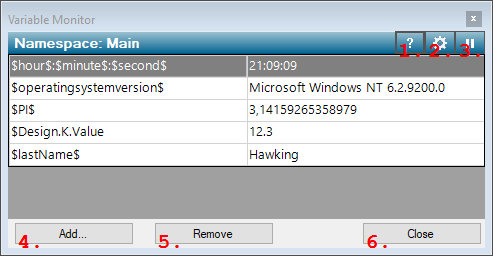
1. Open Help
Opens the Polybench help for the Variable Monitor.2. Open Properties
Opens the properties dialog for the Variable Monitor.3. Pause - Continue
Pauses the variable monitor display, or continues displaying values. This allows you to inspect the current monitor display, before new values are written over it.4. Add address to be monitored
Opens the Address Constructor ("Address Constructor") that allows to select an address or variable that should be monitored.5. Remove selected address
Removes the selected item from the table.6. Close
Details
Using the variable monitor
The Variable Monitor has its own update frequency, which can be changed in the settings of the Variable Monitor. At each update, the current value of each address that is monitored will be displayed. As a result, you cannot see any value changes in between updates.If you want to inspect a set of values before it is overwritten by the next update, then you may press the Pause button on the right top of the dialog. If you press the button once more, the signal monitor continues displaying new values.
Monitor variables of the current namespace
Please note that your app may have multiple namespaces (see "Namespaces in a project"), that are set in the properties of each page (see "Page"). The Variable Monitor can only obtain values from one namespace at a time.If you open the Variable Monitor (press F7), it looks in the namespace of the page that is currently visible in the designer. Any addresses to variables in other namespaces will then be unknown to the monitor and be shown as ??????.
Which namespace is the current namespace, is shown in the header of the monitor window.
