 Prepare Time Range
Prepare Time Range
Overview
This is a special operator that does not perform any mathematical functions, but that only reads the signal channel configuration to be able to prepare certain properties for a signal viewer.This operator should only be used if it is connected to a data viewer input, or to another viewer preparation operator.
To change the time range of a data viewer, this preparation operator is required.
For more information about this class of operators, read 'Viewer Channel Configuration Overview' (link).
Operator ports
Input S: Any sample type. The connection is not limited to one type of signal.Output S: Any sample type. The connection is not limited to one type of signal.
Properties
Find more information about changing properties here: linkRemember unconnected channels
type: True or FalseDecides if settings from channels that are currently not connected should also be stored to disk.
Select one of those presets:
True or False
True may also be read like 'yes' and false like 'no'
True or False
True may also be read like 'yes' and false like 'no'
During designing, channels may be added or removed at the input of this operator. All channels that were once connected are kept in memory, so that when you re-connect them, the settings are still available.
Normally, when you save your project to disk, those unconnected channel settings are not stored, because they may take unnecessary space.
However, sometimes your design may be so that different sets of known channels could be connected, in which case you want the settings to be available for all those channels. So, then Polybench should save the settings for the channels that are not connected as well. In that case, set this flag to True.
Normally, when you save your project to disk, those unconnected channel settings are not stored, because they may take unnecessary space.
However, sometimes your design may be so that different sets of known channels could be connected, in which case you want the settings to be available for all those channels. So, then Polybench should save the settings for the channels that are not connected as well. In that case, set this flag to True.
Caption
type: Word or phraseThe name of the object in the project. This name must not contain '.' or '$' characters.
Every object has the Caption property. This property is very important, because it is the name by which Polybench recognizes this object.
It is allowed to give multiple objects the same name, as long as the objects are of the same type. In that case, a reference to this caption includes all the objects with the same caption.
In Polybench, every object can be addressed by an Address specifier, which starts with the dollar sign, for example: $My Page.My Object. 'My Page' would be the Caption of a page, and 'My Object' the Caption of an object on that page.
It is allowed to give multiple objects the same name, as long as the objects are of the same type. In that case, a reference to this caption includes all the objects with the same caption.
In Polybench, every object can be addressed by an Address specifier, which starts with the dollar sign, for example: $My Page.My Object. 'My Page' would be the Caption of a page, and 'My Object' the Caption of an object on that page.
Documentation
type: See descriptionOptional documentation of this object.
It is good practice to write in short notes why you have used this object, and why its properties are set the way they are set. If this object is an operator, the Documentation text is displayed below the operator symbol.
Special dialog to change properties of this object: Time Range
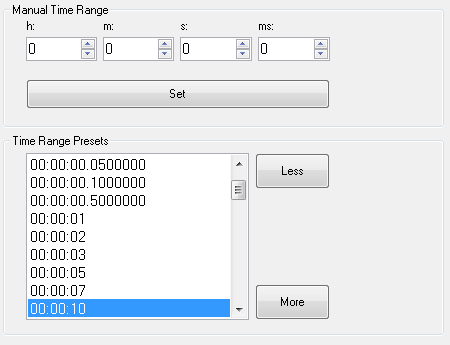
Variable Parameters
Find more information about Variable Parameters here: linkTimeRange
type: See descriptionSets the Time Range of the connected viewers to the specified value (in hour:minute:second, or in seconds).
Functions
Find more information about Functions here: linkMore
Change the time range to the next larger pre-set value. See the properties of this operator for a list of pre-sets.Less
Change the time range to the next smaller pre-set value. See the properties of this operator for a list of pre-sets.
Details
Read more about this class of operators here: link.Changing time of multiple running live data viewers
If multiple live data viewers (e.g. Y-T Viewer) are connected to one Prepare Time Range operator, then changing the time range may disalign the drawing cursors of the viewers. The reason for that, is that the new time range is applied from the location the drawing cursor currently is. If at one moment, one viewer has drawn a couple of sample more than another viewer, the new time is applied at different locations for both viewers. Hence the disalignment of the cursors.
To prevent this from happening, you should always try to put signals with a common time range in one (multi-channel) viewer.
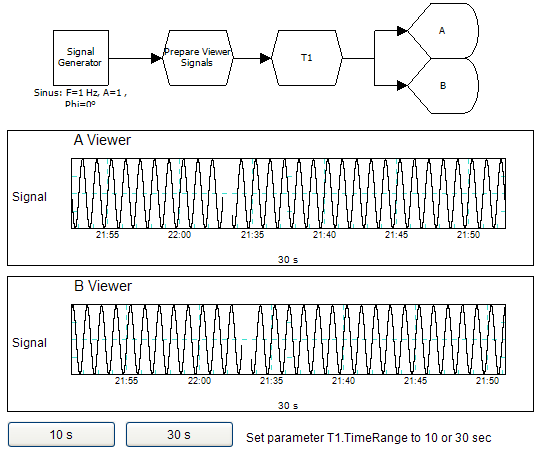
Examples
Example: Variable Multiple Once Demo
Demonstrates that a variable (in an Action) can reach multiple components, when they have equal names (captions).Examples\DF0306019_003_PrepareTimeRange_VariableMultipleOnce_Demo.xmc
