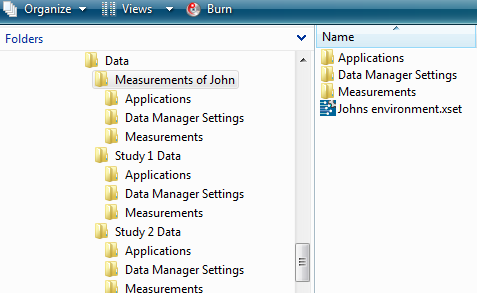Dialog Environment
Dialog Environment
Overview
Using this dialog you can load or save the settings of the data manager, such as set in the Options dialog (link). Since these settings also describe where patients, measurements and applications are located, you can so easily switch to another environment with other measurements and applications.User Interface
Switch to another environment or create a new one
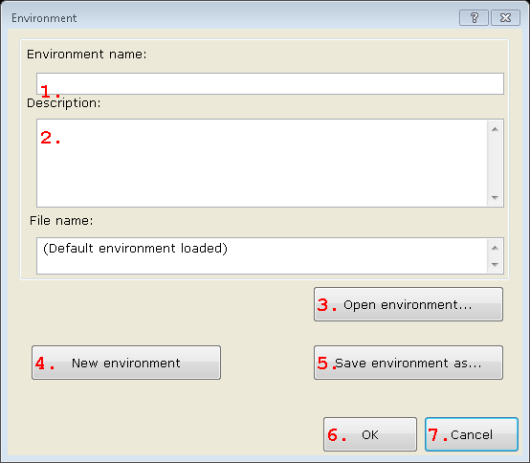
1. Input field
The name of the environment (free format). This name is displayed in the header of the Data Manager if this is not the default environment.2. Input field
Type any descriptional text for your own use.3. Open environment...
Press to open another environment. By pressing a File Open dialog is displayed that lets you specify an .XSET file to open.4. New environment
Press to load a new environment. The previous environment has been saved. If you press OK afterwards, you will be asked to save the new environment. If you don't do that, the data manager will have to be newly set up again.5. Save environment as...
Press to open a Save File dialog that lets you specify where the current settings are to be stored.6. OK button
Accept the the changes made to the current environment, or accept that the current settings are overwritten by the environment that you imported.7. Cancel button
Discard any changes and keep the environment as it was.
Details
The word 'Environment' means all the settings of the Data Manager, including the location of the patients and measurements and the list of application start buttons. Using this dialog you can save the current settings of the manager to another file on disk. Also, you can load settings that were saved previously.In effect by doing this, you change the environment of the manager. You may want to use this feature in the following situations:
1. you are working on more than one sets of measurements of completely different studies. Not only the measurements are of a different type, but also the post-processing and measurement applications. For each of your studies you can export an environment, so that you can quickly switch to the one you are working on.
2. you have a measurement system on multiple computers. On every computer Polybench Manager runs to save the measurements in an orderly fashion. By using this feature, you can set-up the manager (specify measurement names, patient folder names, names of quick start applications) and distribute those settings on all you measurement computers. Note that the directory structure is assumed to be equal on all your computers.
Without this feature, you would have to go through all settings in the Options dialog of each measurement computer.
3. you want to archive a set of measurements together with the settings that were used to store the measurements. You can now export the settings and store them together with a set of patients and measurements.
How to use environments
Note that exporting or importing an environment does not copy any measurements or applications! Only the settings of the manager are copied.To effectively use this feature, you should take care how you set up your file system. By default, the Data Manager creates a folder in the Documents (My Documents in Windows XP) folder of Windows. In that folder by default the folders Measurements and Data Manager Settings (this may differ depending on language and culture settings) are created.
Now, this can be seen as one environment. If you plan to use multiple environments, your file system could look like this: