 License activation wizard
License activation wizard
Overview
In the License Activator Wizard you are asked to select a license file, which is a file with the .PLIC extension. You may also drag the license file onto the License Activator dialog.If the License Activator was able to read the license file, it displays the License Number and the Installation Code. Those two numbers are important.
If the License Activator cannot contact our website, then you should open the activation website or call the telephone number that is displayed below the numbers. You will then, using the two numbers, get the Activation Code.
If the correct Activation Code is filled in in the box at the bottom of the screen, the button will state ACTIVATE. If you press the button, the license is activated!
User Interface
Activation wizard start screen
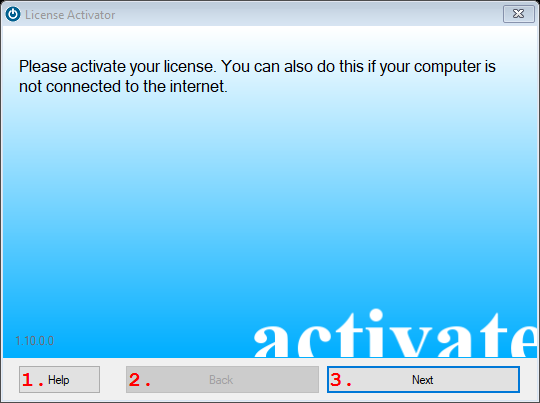
1. Help
Press to open Help about the License Activator.2. Back
Press to go back one step, or if the button text is 'Exit' to exit the application and cancel activation.3. Next
Press to activate (if all input data are correct), or to close the activation program without activating a license.Find the license file
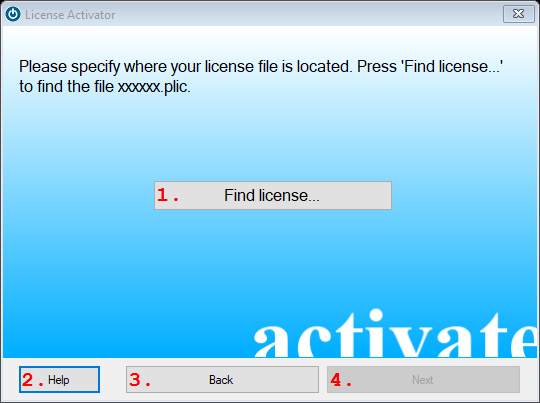
1. Find license...
Press to open a file-open dialog in which you should specify your license source file (this is a file with the extention .plic).2. Help
Press to open Help about the License Activator.3. Back
Press to go back one step, or if the button text is 'Exit' to exit the application and cancel activation.4. Next
Press to activate (if all input data are correct), or to close the activation program without activating a license.Obtain the activation code
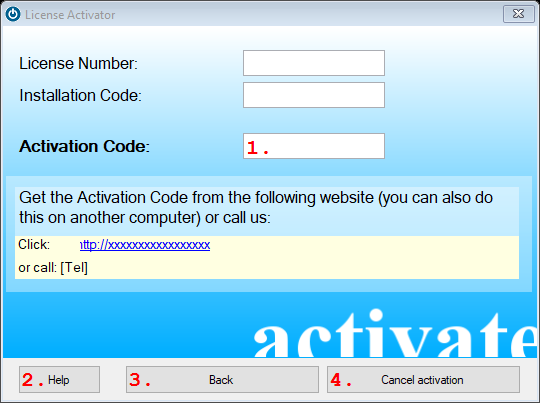
1. Activation Code Input Field
Copy or type here the activation code that you acquired from the specified website, or by telephone.2. Help
Press to open Help about the License Activator.3. Back
Press to go back one step, or if the button text is 'Exit' to exit the application and cancel activation.4. Cancel activation
Press to activate (if all input data are correct), or to close the activation program without activating a license.
Details
Canceling license activation
You may cancel the activation of a license, if the system asks you to activate a license. Press the red-cross button on top of the dialog to close the dialog without doing anything.You can start the License Activation dialog at any time from the Windows Start menu.
A valid license has already been activated
If a valid license is already installed on your computer, the License Activator detects that and displays a message that says that you may cancel the activation, as well as some information about the license that was found.However, sometimes you explicitly want to activate another license. In that case, continue activating the new license.
Note: your old license may be invalidated.
The Activation Code is not accepted
If you do not enter a valid Activation Code, the License Activator can only be closed by canceling the license activation. Your new license will not be activated and you might not be able to run the software.You have activated a license too often
Depending on the distributor, it may be possible to activate a licence once more, for example if your computer crashes and you require your copy of the software to run on another computer. In that case, try to re-activate the license.Your distributor may limit the number of times you can re-activate a license. If you cannot obtain a valid Activation Code anymore, but if you think there is no ground on which a new code should be refused, then please contact your distributor.
