 Marker Viewer
Marker Viewer
Overview
The Marker Viewer is a viewer that shows a list of event markers (link). The Marker Viewer can be used either in real-time signal processing, showing any new event markers that are in the signal, or in post-processing, showing all or a selection of markers in a stored signal.If the Marker Viewer is used in combination with other reviewers for stored data, then the time stamp of a marker can be synchronized with the other reviewers, by giving them the same SyncID. If you then click on a marker in the Marker Viewer, you can make a signal reviewer jump to that time stamp.
Operator ports
Input Any: Any sample type. The connection is not limited to one type of signal.Paired User Interface Object
This operator is loaded simultaneously with a user interface object. The user interface object can be moved to another page, and would normally be displayed in the end-user application. The operator and this user interface object can never be separated. If you delete the operator, the user interface is deleted automatically as well. Note that you cannot delete the user interface, only the operator symbol!Properties
Find more information about changing properties here: linkNumberFormatTime
type: See descriptionThe way the time in the Time column is displayed. E.g.: 'h:m:s,3' for a time value with three digits and a decimal comma.
UseMarkerColors
type: True or FalseSet to true if the marker texts should have the color that is defined for the marker, or False to always use the foreground color.
Select one of those presets:
True or False
True may also be read like 'yes' and false like 'no'
True or False
True may also be read like 'yes' and false like 'no'
SyncID
type: See descriptionSynchronization code to synchronize the data cursor with other viewers
Caption
type: Word or phraseThe name of the object in the project. This name must not contain '.' or '$' characters.
Every object has the Caption property. This property is very important, because it is the name by which Polybench recognizes this object.
It is allowed to give multiple objects the same name, as long as the objects are of the same type. In that case, a reference to this caption includes all the objects with the same caption.
In Polybench, every object can be addressed by an Address specifier, which starts with the dollar sign, for example: $My Page.My Object. 'My Page' would be the Caption of a page, and 'My Object' the Caption of an object on that page.
It is allowed to give multiple objects the same name, as long as the objects are of the same type. In that case, a reference to this caption includes all the objects with the same caption.
In Polybench, every object can be addressed by an Address specifier, which starts with the dollar sign, for example: $My Page.My Object. 'My Page' would be the Caption of a page, and 'My Object' the Caption of an object on that page.
Documentation
type: See descriptionOptional documentation of this object.
It is good practice to write in short notes why you have used this object, and why its properties are set the way they are set. If this object is an operator, the Documentation text is displayed below the operator symbol.
Variable Parameters
Find more information about Variable Parameters here: linkTimeSyncOffset
type: See descriptionThe time offset of the data cursor for this viewer. If you link multiple data review components together (using a SyncID), then this viewer will show a time offset. The time is expressed in hour:minute:second, or in seconds.
TimeLabelOffset
type: See descriptionThe time offset of the signals in the viewer. Setting this value will change the time that is displayed for the current signals. The time is expressed in hour:minute:second, or in seconds.
Details
Display selected markers
Which markers are displayed in the Marker Viewer table depends on any preparation operators (link) that are connected before the input. If you use a Prepare Markers operator (link), then only the markers will be displayed that are listed in that Prepare Markers operator. By the way, if the preparation operators do not specify any markers, then the Marker Viewer will show all markers in the signal. If you want to display all markers, it is better to specify the wildcard event code '*' in the Prepare Markers operator.Live view or Review
Whether the Marker viewer showns selected markers over the complete time range of the input signal, or only markers that have occured until the current time, depends on how the Marker Viewer operator symbol is connected. See the figure below: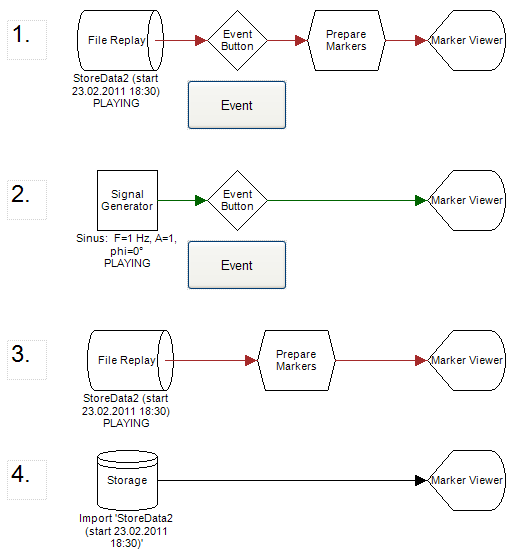
1. Shows a live data configuration, where event markers are added to the running signal when you press the Event button. Every next event marker is then shown in the Marker Viewer, if it is specified in the Prepare Markers operator. Notice that the signal file that is being replayed in the File Replay may also contain event markers!
2. Also shows a live data configuration, where event markers are added to the running signal when you press the Event button. Since there is no Prepare Markers operator, event markers with any name are displayed in the Marker Viewer (in this case there is only one event marker).
3. Shows a live data and stored data configuration. The File Replay is playing, so 'live' signals are running - but since the Marker Viewer has a direct data connection to the File Replay, the Marker Viewer will try to load event markers of the compplete time range of the signal file. The Prepare Markers operator does not break the direct connection to stored data (read more about that here: link), and only specifies which markers of the entire signal file will be displayed. So, as a result, the Marker Viewer table will be filled event before the File Replay has been started.
4. Shows a pure stored data configuration. The Marker Viewer shows all event markers of the entire signal file that the Storage has loaded, because there is no Prepare Markers operator to filter any markers.
