 Marker Button Panel
Marker Button Panel
Overview
Use this component in a post-processing application, where the end-user should edit markers in a signal file.The Marker Button Panel allows the user to drag markers from one or more the buttons on the panel onto the signal pane of a reviewer. The panel only shows the event markers that are set in a Prepare Markers operator that is connected at the input. If a wildcard event code ('*') is specified in the Prepare Markers operator, then this is not displayed as a marker button.
Operator ports
Input S: Any sample type. The connection is not limited to one type of signal.Output S: Any sample type. The connection is not limited to one type of signal.
Paired User Interface Object
This operator is loaded simultaneously with a user interface object. The user interface object can be moved to another page, and would normally be displayed in the end-user application. The operator and this user interface object can never be separated. If you delete the operator, the user interface is deleted automatically as well. Note that you cannot delete the user interface, only the operator symbol!Properties
Find more information about changing properties here: linkFont
type: Known text font nameThe text font of the event marker buttons (select from the Font repository).
This property uses the Font Repository. For more information about the use of text fonts in a project, refer to link
Caption
type: Word or phraseThe name of the object in the project. This name must not contain '.' or '$' characters.
Every object has the Caption property. This property is very important, because it is the name by which Polybench recognizes this object.
It is allowed to give multiple objects the same name, as long as the objects are of the same type. In that case, a reference to this caption includes all the objects with the same caption.
In Polybench, every object can be addressed by an Address specifier, which starts with the dollar sign, for example: $My Page.My Object. 'My Page' would be the Caption of a page, and 'My Object' the Caption of an object on that page.
It is allowed to give multiple objects the same name, as long as the objects are of the same type. In that case, a reference to this caption includes all the objects with the same caption.
In Polybench, every object can be addressed by an Address specifier, which starts with the dollar sign, for example: $My Page.My Object. 'My Page' would be the Caption of a page, and 'My Object' the Caption of an object on that page.
Documentation
type: See descriptionOptional documentation of this object.
It is good practice to write in short notes why you have used this object, and why its properties are set the way they are set. If this object is an operator, the Documentation text is displayed below the operator symbol.
Details
The markers that are exposed by the button panel should be set in the Prepare Markers (link) operator that is connected to the input of the button panel schematic symbol.The user is then able to put its mouse pointer on one of the events or markers on the panel, and drag that marker to a signal re-viewer.
Note that only Re-viewers and not live data viewers accept a marker from the marker button panel. To set a marker in a live data viewer (like the Y-T Viewer), you should use the Event Trigger (link) or Event Button (link).
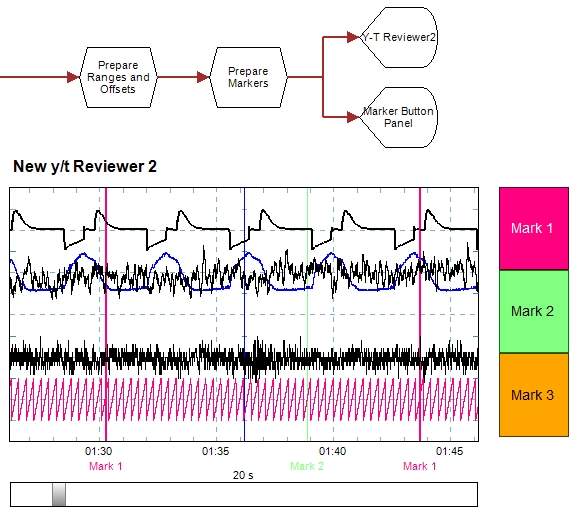
A typical setup with a Y-T Reviewer and a Marker Button Panel. The user is now able to drag the markers from the panel onto the Y-T Reviewer signal view. Because both use the same Prepare Markers operator (link), therefore both display the same markers.
