 Dialog Add Page
Dialog Add Page
Overview
From this dialog, you select the kind of page that you want to add to the current project, and what size the page should have.First choose what kind of page you require: a Display page, Paper page or Design page.
Then, in the drop-down selection list a number of pre-defined page sizes are listed. Select one and then press the Select button.
User Interface
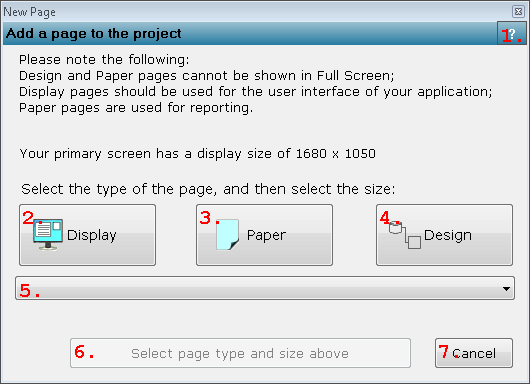
1. Open Help button
Opens the help document for this dialog.2. Display
List a number of display pages in the drop-down list below the button. Display pages are pages that are part of the user interface of your application.3. Paper
List a number of paper pages in the drop-down list below the button. Paper pages are pages that are used for prinatble reports. Those pages cannot be shown in a user interface.4. Design
List a number of design pages in the drop-down list below the button. Design pages are pages that are used to draw measurement configurations on. Those pages cannot be used in the user interface of your application. The sizes of the Design pages are arbitrary, but large enough to provide room to draw.5. Page size selection list
Select one of the pre-defined page sizes from this list. It is possible to change the size of a page afterwards.6. Select button
Accepts the page size that is selected in the list. The current selection is displayed on the button.7. Cancel
Cancel the dialog. No page will be added to the project.
Details
The page size that was last selected is set as default in the Select button, so that it is more easy to add multiple pages of the same size.If you choose the Display page list, then some screen sizes may be listed twice. This is because at the top of the list, first the sizes of the screens that are currently connected to your computer are listed, and then the standard list of sizes.
For more information about pages, see link.
