 Prepare Ranges and Offsets
Prepare Ranges and Offsets
Overview
This preparation operator tells a data viewer the ranges and offsets of the signals that it should display. It also allows to select which channels are visible in the viewer, and which are not.This is a special operator that does not perform any mathematical functions, but that only reads the signal channel configuration to be able to prepare certain properties for a signal viewer.
This operator should only be used if it is connected to a data viewer input, or to another viewer preparation operator.
For more information about this class of operators, see "Viewer Channel Configuration (Preparation operators) Overview".
Operator ports
Input S: Any sample type. The connection is not limited to one type of signal.Output S: Any sample type. The connection is not limited to one type of signal.
Properties
Find more information about changing properties here: "Properties Viewer"Remember unconnected channels
type: True or FalseDecides if settings from channels that are currently not connected should also be stored to disk.
Select one of those presets:
True or False
True may also be read like 'yes' and false like 'no'
True or False
True may also be read like 'yes' and false like 'no'
During designing, channels may be added or removed at the input of this operator. All channels that were once connected are kept in memory, so that when you re-connect them, the settings are still available.
Normally, when you save your project to disk, those unconnected channel settings are not stored, because they may take unnecessary space.
However, sometimes your design may be so that different sets of known channels could be connected, in which case you want the settings to be available for all those channels. So, then Polybench should save the settings for the channels that are not connected as well. In that case, set this flag to True.
Normally, when you save your project to disk, those unconnected channel settings are not stored, because they may take unnecessary space.
However, sometimes your design may be so that different sets of known channels could be connected, in which case you want the settings to be available for all those channels. So, then Polybench should save the settings for the channels that are not connected as well. In that case, set this flag to True.
Caption
type: Word or phraseThe name of the object in the project. This name must not contain '.', '$' nor '@' characters.
For more information about the rules and usage of the Caption property, please refer to "Caption property - background and usage".
Documentation
type: See descriptionOptional documentation of this object. If this object is an operator, the Documentation text is displayed below the operator symbol.
Special dialog to change properties of this object: Range/Offset
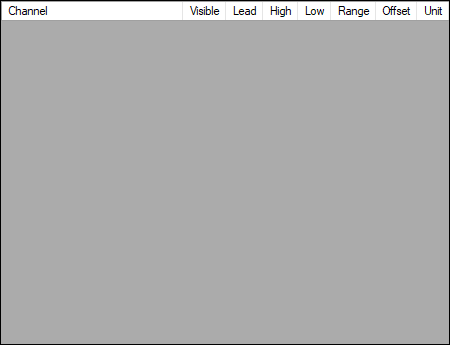
Variable Parameters
Find more information about Variable Parameters here: "Variable Parameters"Ranges
type: Parameter list (see "Parameter List")A parameter list with information about the visual range for signals in each channel.
Use the address of this variable to store the range settings in an Application Settings operator ("Application Settings"). If you take the address of this list (for example $My Prepare Range and Offsets.Ranges), then the range settings for all channels are automatically stored in the settings file. This list can also be shown in a List Viewer ("List Viewer"). Also, separate values in the list can be edited in an Input Field ("Input Field"), or by calling a SET_PARAMETER action.
Offsets
type: Parameter list (see "Parameter List")A parameter list with information about the offset of the visual range for signals in each channel.
Use the address of this variable to store the offset settings in an Application Settings operator ("Application Settings"). If you take the address of this list (for example $My Prepare Range and Offsets.Offsets), then the offset settings for all channels are automatically stored in the settings file. This list can also be shown in a List Viewer ("List Viewer"). Also, separate values in the list can be edited in an Input Field ("Input Field"), or by calling a SET_PARAMETER action.
AllRanges
type: See descriptionRepresents the range of all channels, if the value is equal for each channel. If settings are different, then '...' is displayed.
AllOffsets
type: See descriptionRepresents the offset of all channels, if the value is equal for each channel. If settings are different, then '...' is displayed.
AllHighs
type: See descriptionRepresents the High setting of all channels, if the value is equal for each channel. If settings are different, then '...' is displayed.
AllLows
type: See descriptionRepresents the Low setting of all channels, if the value is equal for each channel. If settings are different, then '...' is displayed.
Functions
Find more information about Functions here: "Operator Functions"IncreaseAllRanges
Add the value of the FUNCTION action to the Range setting of all or the selected channels.Parameter:
A floating point value, which is added to all Range settings. Note that for changing Ranges, you would normally use ScaleAllRanges. It is possible to apply this to a selection of channels; read more in the manual.
A floating point value, which is added to all Range settings. Note that for changing Ranges, you would normally use ScaleAllRanges. It is possible to apply this to a selection of channels; read more in the manual.
IncreaseAllOffsets
Add the value of the FUNCTION action to the Offset setting of all or the selected channels.Parameter:
A floating point value, which is added to all Offset settings. It is possible to apply this to a selection of channels; read more in the manual.
A floating point value, which is added to all Offset settings. It is possible to apply this to a selection of channels; read more in the manual.
ScaleAllRanges
Multiply the value of the FUNCTION action with the Range setting of all or the selected channels.Parameter:
The Range setting of all channels will become the old Range setting multiplied by a floating point value. This will probably be a value between 0.5 and 2. Negative numbers are also allowed, in order to put the signals upside-down. It is possible to apply this to a selection of channels; read more in the manual.
The Range setting of all channels will become the old Range setting multiplied by a floating point value. This will probably be a value between 0.5 and 2. Negative numbers are also allowed, in order to put the signals upside-down. It is possible to apply this to a selection of channels; read more in the manual.
ScaleAllOffsets
Multiply the value of the FUNCTION action with the Offset setting of all or the selected channels.Parameter:
The Offset setting of all channels will become the old Offset setting multiplied by a floating point value. Multiplying the offset is rather unusual, you would normally use the IncreaseAllOffsets function. It is possible to apply this to a selection of channels; read more in the manual.
The Offset setting of all channels will become the old Offset setting multiplied by a floating point value. Multiplying the offset is rather unusual, you would normally use the IncreaseAllOffsets function. It is possible to apply this to a selection of channels; read more in the manual.
IncreaseAllHighs
Add the value of the FUNCTION action to the High setting of all or the selected channels.Parameter:
A floating point value, which is added to all High settings. It is possible to apply this to a selection of channels; read more in the manual.
A floating point value, which is added to all High settings. It is possible to apply this to a selection of channels; read more in the manual.
IncreaseAllLows
Add the value of the FUNCTION action to the Low setting of all or the selected channels.Parameter:
A floating point value, which is added to all Low settings. It is possible to apply this to a selection of channels; read more in the manual.
A floating point value, which is added to all Low settings. It is possible to apply this to a selection of channels; read more in the manual.
ScaleAllHighs
Multiply the value of the FUNCTION action with the High setting of all or the selected channels.Parameter:
The High setting of all channels will become the old High setting multiplied by a floating point value. This will probably be a value between 0.5 and 2. Negative numbers are also allowed. It is possible to apply this to a selection of channels; read more in the manual.
The High setting of all channels will become the old High setting multiplied by a floating point value. This will probably be a value between 0.5 and 2. Negative numbers are also allowed. It is possible to apply this to a selection of channels; read more in the manual.
ScaleAllLows
Multiply the value of the FUNCTION action with the Low setting of all or the selected channels.Parameter:
The Low setting of all channels will become the old Low setting multiplied by a floating point value. This will probably be a value between 0.5 and 2. Negative numbers are also allowed. It is possible to apply this to a selection of channels; read more in the manual.
The Low setting of all channels will become the old Low setting multiplied by a floating point value. This will probably be a value between 0.5 and 2. Negative numbers are also allowed. It is possible to apply this to a selection of channels; read more in the manual.
SetRange
Set the Range for all or selected channels to the Value of the FUNCTION actionParameter:
The new Range value. It is possible to apply this to a selection of channels; read more in the manual.
The new Range value. It is possible to apply this to a selection of channels; read more in the manual.
SetOffset
Set the Offset for all or selected channels to the Value of the FUNCTION actionParameter:
The new Offset value. It is possible to apply this to a selection of channels; read more in the manual.
The new Offset value. It is possible to apply this to a selection of channels; read more in the manual.
SetHigh
Set the High value for all or selected channels to the Value of the FUNCTION actionParameter:
The new High value. It is possible to apply this to a selection of channels; read more in the manual.
The new High value. It is possible to apply this to a selection of channels; read more in the manual.
SetLow
Set the Low value for all or selected channels to the Value of the FUNCTION actionParameter:
The new Low value. It is possible to apply this to a selection of channels; read more in the manual.
The new Low value. It is possible to apply this to a selection of channels; read more in the manual.
Details
Use Range and Offset, or use High and Low
The Prepare Range and Offset offers four parameters: the range, the offset, highest scale and lowest scale. You should always use either range and offset, or high and low.The reason for offering four parameters that in fact only change two values, is that is some cases a range/offset setting is appropriate, and in other situations high/low. For example:
You have a signal that floats around a baseline.
If you want this signal to be displayed filling the signal viewer, then it is much easier to use range/offset. You would set the Offset to the baseline value, and the range to the maximum view window scale.
You have a curve that starts at the baseline and later reaches baseline+N.
If you want this curve to be displayed maximally in a view window, then it is much easier to use high/low. Set Low to the baseline value, and set High to N. The baseline will now be on the bottom of your view window. Try to do this using the range and offset... you would first need to calculate 0.5 * N in order to set the offset. The range would be set to N.
Apply functions to only a selection of channels
Starting from Polybench 1.34 it is possible to specify a selection of channels for which the function applies. That selector is added to the Value part of the FUNCTION action.Simply append the '>' (greater than) character behind the value that is required for the function. Then select channels by name using the feature "Filter items with wildcards", or use Set Notation ("Set algebra parser") to select channels by index.
If channels should be selected by name, then it is also possible to select the alternative (technical) name by writing '/' before the name selector.
Example:
Call ScaleAllRanges only for channels with technical names that end with BIP.
Action: FUNCTION
Value: 1.1 > /*BIP
Address: $Design.Prepare Ranges and Offsets.ScaleAllRanges$
