 Static Text
Static Text
Overview
The Static Text object is a transparent or colored box that displays graphical text. The text is static, which means that it cannot be changed from within a project. Anywhere you need text that will not change, this object is recommended, because it is very efficient.Properties
Find more information about changing properties here: "Properties Viewer"BackgroundColor
type: Known color nameThe background color of the text panel
This property uses the Color Repository. For more information about the use of colors in a project, refer to "Color Repository"
TextColor
type: Known color nameThe text color
This property uses the Color Repository. For more information about the use of colors in a project, refer to "Color Repository"
Font
type: Known text font nameThe font of the text (select from the Font repository).
This property uses the Font Repository. For more information about the use of text fonts in a project, refer to "Font Repository"
TextAlignment
type: Select from the listSelect an alignment from the selector where the text should be drawn within the borders
Select one of those presets:
TopLeft
TopCenter
TopRight
MiddleLeft
MiddleCenter
MiddleRight
BottomLeft
BottomCenter
BottomRight
TopLeft
TopCenter
TopRight
MiddleLeft
MiddleCenter
MiddleRight
BottomLeft
BottomCenter
BottomRight
Padding
type: Integer valueThe distance in pixels between the border of the text box and the text (for all sides equal).
Size
type: Size containing width and heightThe size of the user interface of this object (width, height).
Coordinates
type: CoordinateThe location of the user interface of this object in (x,y) coordinates, relative to the object it is on top of.
Caption
type: Word or phraseThe name of the object in the project. This name must not contain '.', '$' nor '@' characters.
For more information about the rules and usage of the Caption property, please refer to "Caption property - background and usage".
Documentation
type: See descriptionOptional documentation of this object. If this object is an operator, the Documentation text is displayed below the operator symbol.
Text tab
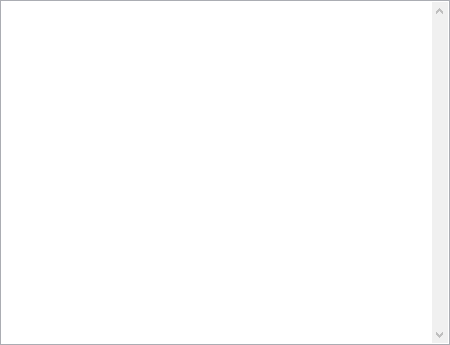
Details
The text in the box will fold so that it fits into the box. If however the box is too small for the text, the last part of it may not be visible. In that case, make the height of the box larger.Note that the text in the properties window that you use to edit the text, is displayed with a standard zoom factor. That zoom factor depends on the DPI settings of your monitor screen. If your drawing board is displayed with another zoom factor, the text on the drawing board will have another size.
If you need the text to be changed from within a project, then you might want to use the "Variable Viewer".
The text may contain variables, but they are not automatically updated when the content of the variables changes.
