 Channel Terminal
Channel Terminal
Overview
The Channel Terminal is used as input or output of a measurement configuration sub-schematic. The channel configuration that is set in the Channel Terminal will not change as a result of changes at its input, so the Channel Termial can be used to define a channel configuration for the schematic at its output.The Channel Terminal also offers the possibility to change channel names and units, as well as to copy channels from the input multiple times, or to route input channels to another channel number.
The Channel Terminal works for all types of signals.
Operator ports
Input Any: Any sample type. The connection is not limited to one type of signal.Output Any(a..z): Floating point values
Properties
Find more information about changing properties here: linkCaption
type: Word or phraseThe name of the object in the project. This name must not contain '.' or '$' characters.
Every object has the Caption property. This property is very important, because it is the name by which Polybench recognizes this object.
It is allowed to give multiple objects the same name, as long as the objects are of the same type. In that case, a reference to this caption includes all the objects with the same caption.
In Polybench, every object can be addressed by an Address specifier, which starts with the dollar sign, for example: $My Page.My Object. 'My Page' would be the Caption of a page, and 'My Object' the Caption of an object on that page.
It is allowed to give multiple objects the same name, as long as the objects are of the same type. In that case, a reference to this caption includes all the objects with the same caption.
In Polybench, every object can be addressed by an Address specifier, which starts with the dollar sign, for example: $My Page.My Object. 'My Page' would be the Caption of a page, and 'My Object' the Caption of an object on that page.
Documentation
type: See descriptionOptional documentation of this object.
It is good practice to write in short notes why you have used this object, and why its properties are set the way they are set. If this object is an operator, the Documentation text is displayed below the operator symbol.
Special dialog to change properties of this object: Input to Output map
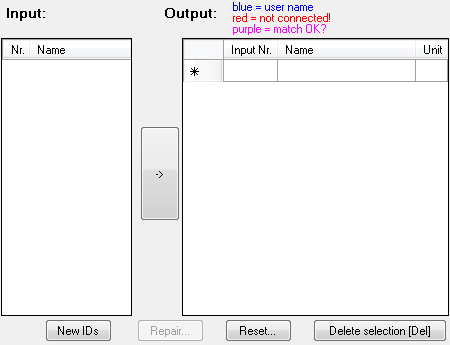
Variable Parameters
Find more information about Variable Parameters here: linkNames
type: Parameter list (see link)The list of channel names at the output of the Channel Terminal. Use a List Viewer to display the list and even edit the channel names.
Units
type: Parameter list (see link)The list of signal units at the output of the Channel Terminal. Use a List Viewer to display the list and even edit the units.
ChannelCount
type: See descriptionThe number of signal channels at the output of the Channel Terminal.
Functions
Find more information about Functions here: linkDisable
If the Disable function is called, then the output of the Terminal will be blocked, and the outgoing connectors will be redEnable
The Enable function re-activates the output after it has been disabled by the Disable function.
Details
An overview of channel splitting operators can be found here: linkOutput channel names are copied from the input after first connection of the Terminal. After that the naming can be changed by the user in the properties dialog. Once the channel properties are loaded into the Terminal, the output channels will not change anymore; also if the input channels would change.
This is an important difference from the Channel Splitter (link), which copies modified channel properties to its output.
Routing channels
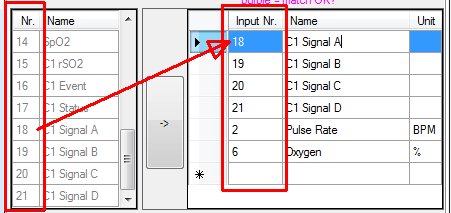
The Input to Output Map in the properties dialog of the Channel Terminal defines which input channel is copied to which output channel. The output table contains a column 'Input Nr.' in which you can change the number of the input channel that is copied to that output channel.
Changing channel names and units
In the columns 'Name' and 'Unit' you can change the channel name and unit. You can use variables for channel names and units, for example you may write as channel name "Channel $var$", where '$var$ will be exchanged by the value that is defined for '$var$'.Note that if you display channel names or units in a List Viewer or Variable Viewer by using the Names and Units variable parameters, and your channel names themselves contain variables, then the variables are displayed.
Resetting the output channel configuration
If you press the Reset button, the input channels that are currently registered are copied unchanged to the output. You may use this function to start over with a new set of channels.If you press the New IDs button, all output channels get a new channel identifier (ID). The channel IDs are important for viewer preparation operators (see link), because they make that channels can be identified independently of their names or units. Note that by default, the channel IDs are equal to the IDs at the input, the first time the Channel Terminal was connected. If you see that behind a Channel Merger you have duplicate channel IDs (you can see this in the Signal Monitor Probe (link)), then you may use this function to give one of the merger's input a new, unique set of channel IDs.
