 Channel Name Splitter
Channel Name Splitter
Overview
The Channel Name Splitter selects one or more channels from the input and copies them to the output. The selection is based on the name of the channels.If the input has multiple channels with equal names, then the first channel with a certain name is copied.
If multiple channels with equal names are selected for the output, then the same signal is copied multiple times.
The Channel Name Splitter works for all types of signals.
Operator ports
Input Any: Any sample type. The connection is not limited to one type of signal.Output Any_name: Any sample type. The connection is not limited to one type of signal.
Properties
Find more information about changing properties here: linkUse alternative names
type: True or FalseChannel buses may have two different names per channel. This depends on the data source. Using this flag you can control which name is used by the Name Splitter, either the normal channel name, or the alternative name.
Select one of those presets:
True or False
True may also be read like 'yes' and false like 'no'
True or False
True may also be read like 'yes' and false like 'no'
Name filter
type: See descriptionSpecify a filter for names at the input that should be used. Use '*' characters to specify places that can be replaced by anything. Valid examples are AUX, AUX*, *AUX, and *AUX*. Leave empty for no filter.
If this property is not set (filter is empty), then the properties dialog shows the channel selection list. If a filter is defined, then the filter overrules the selection list.
If you fill in the filter and then re-open the properties of the Channel Name Splitter, then the selection table is not visible anymore.
If you fill in the filter and then re-open the properties of the Channel Name Splitter, then the selection table is not visible anymore.
Caption
type: Word or phraseThe name of the object in the project. This name must not contain '.' or '$' characters.
Every object has the Caption property. This property is very important, because it is the name by which Polybench recognizes this object.
It is allowed to give multiple objects the same name, as long as the objects are of the same type. In that case, a reference to this caption includes all the objects with the same caption.
In Polybench, every object can be addressed by an Address specifier, which starts with the dollar sign, for example: $My Page.My Object. 'My Page' would be the Caption of a page, and 'My Object' the Caption of an object on that page.
It is allowed to give multiple objects the same name, as long as the objects are of the same type. In that case, a reference to this caption includes all the objects with the same caption.
In Polybench, every object can be addressed by an Address specifier, which starts with the dollar sign, for example: $My Page.My Object. 'My Page' would be the Caption of a page, and 'My Object' the Caption of an object on that page.
Documentation
type: See descriptionOptional documentation of this object.
It is good practice to write in short notes why you have used this object, and why its properties are set the way they are set. If this object is an operator, the Documentation text is displayed below the operator symbol.
Special dialog to change properties of this object: Output configuration
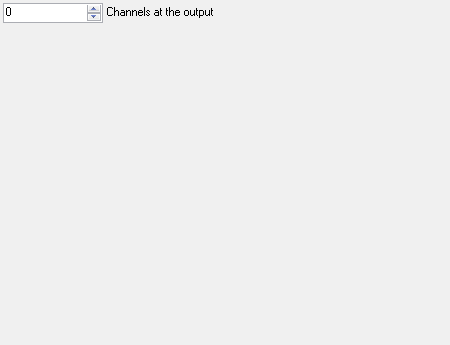
Variable Parameters
Find more information about Variable Parameters here: linkChannelCount
type: See descriptionThe number of signal channels at the output of the Name Splitter. You can also change this using the More and Less functions.
ChannelNames
type: Parameter list (see link) [this value cannot be changed]Channel names that specify which input channels are routed to which channel at the output
Functions
Find more information about Functions here: linkMore
Add one channel to the output of the name splitterLess
Remove the last channel of the output of the name splitter
Details
An overview of channel splitting operators can be found here: linkThis splitter defines a fixed number of output channels and routes the signals on the input to channels on the output based on the names of the channels.
Since it is possible to change the order of selecting channel names, this splitter can also be used to route signals to another channel number.
The name selection is normally made in the properties dialog, but is also possible from the user interface of your application. In order to let your users change the channel routing, add a List Viewer (link) to the project and choose the address of the ChannelNames variable parameter of this splitter.
The List Viewer will show all the channel names at the output. If you click once on one of the channels, a selection list opens, showing all channels that are connected to the input. After selecting one of the channels, the output of the Channel Name Splitter changes.
Examples
Example: Channel Name Splitter Demo
Demonstrates how the Channel Name Splitter can be used to let the user change the order of channels in a Y-T Viewer.This demo uses a List Viewer that shows a list property from the Channel Name Splitter that allows to select input channels for each output channel.
Examples\DF0600044_001_Channel_Name_Splitter_Demo.xmc
